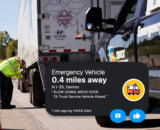If you haven’t begun promoting your location with social media, start small by signing up for a personal Facebook and Twitter account. Trying something new can be daunting, so we’ve created these lighthearted step-by-step directions to guide you through the process. Take a few minutes today to create your accounts and begin exploring these no-cost social media tools available to promote your business.
Take a deep breath. This is an exciting day—you are about to join more than 500million people on Facebook. Now, go to www.facebook.com and get started!
1 On the righthand side of the page, you will see a form to “Sign Up.” Enter your first and last name, email address twice, password of your choice, gender and birth date. Now click “Sign Up.”
2 After filling out your contact information, you will be taken to a screen that asks you to enter a two-word “phrase.” This is to verify that you are a human and not a computer. Enter the phrase exactly as it appears on the screen and click “Continue.”
3 Stop and listen carefully—you might hear the sound of trumpets in the background announcing your arrival as a member of Facebook! Now you need some friends so they too will know this good news. At this stage, you should enter your email address. This allows Facebook to search for your friends using your email contacts.
4 Next you will enter your profile information, which includes information such as where you live and your education.
5 As the final step, add a profile picture of yourself.
6 Also, be sure to carefully examine your privacy settings in Facebook so that you are comfortable and aware of which personal information is public.
7 Now for the most important part—“Like” NATSO’s “Save Highway Communities.” At the top of the Facebook page you will see a search bar. In this section, type “Save Highway Communities.” It will rapidly search for “Save Highway Communities.” Fancy, huh? Once you see “Save Highway Communities” with the blue and green icon, click on “Save Highway Communities.” And finally, click on the “Like” icon.
First things first, it’s OK to be embarrassed when you say tweet. You’ll get used to it. Now, go towww.twitter.com.
1 On the right side of the page, you will see a large gold rectangle with the words “SignUp.”Click on the gold rectangle.
2 Next, you will go to a screen with the form to enter your profile. You should be good at this now.
3 Full name—We trust you can figure this one out on your own.
4 Username—This will be your Twitter handle and will be the name displayed when you tweet. Unfortunately, “tweets for trucks” is already taken.
5 Password—Enter the password of your choice.
6 Email—Enter the email that you would like linked to your Twitter account.
7 Read Twitter’s Terms of Services, and if you agree to the terms, click on “Create my Account.”
8 Give yourself a high five! You have joined more than 190 million people on Twitter. You are instantly hip and better informed.
|
This article originally ran in Stop Watch magazine. Stop Watch provides in-depth content to assist NATSO members in improving their travel plaza business operations and provides context on trends and news affecting the industry. The magazine is mailed to NATSO members bimonthly. If you are a member and not receiving Stop Watch, submit a request to be added to the mailing list. Not a member? Join today or submit a request to receive additional information. |
Subscribe to Updates
NATSO provides a breadth of information created to strengthen travel plazas’ ability to meet the needs of the travelling public in an age of disruption. This includes knowledge filled blog posts, articles and publications. If you would like to receive a digest of blog post and articles directly in your inbox, please provide your name, email and the frequency of the updates you want to receive the email digest.